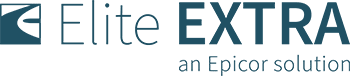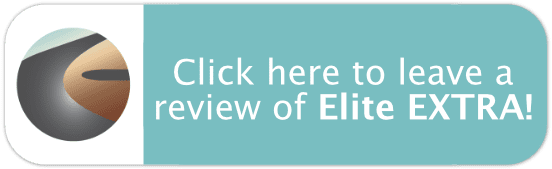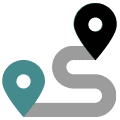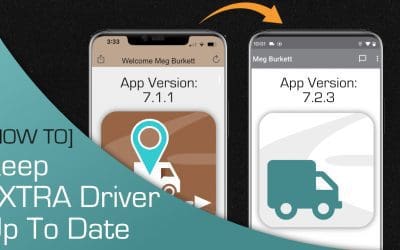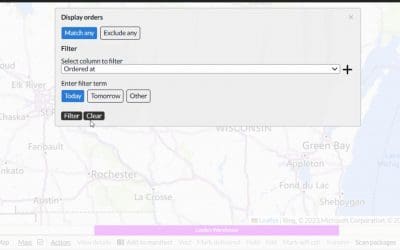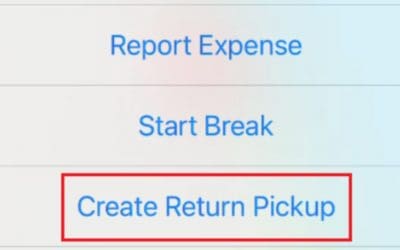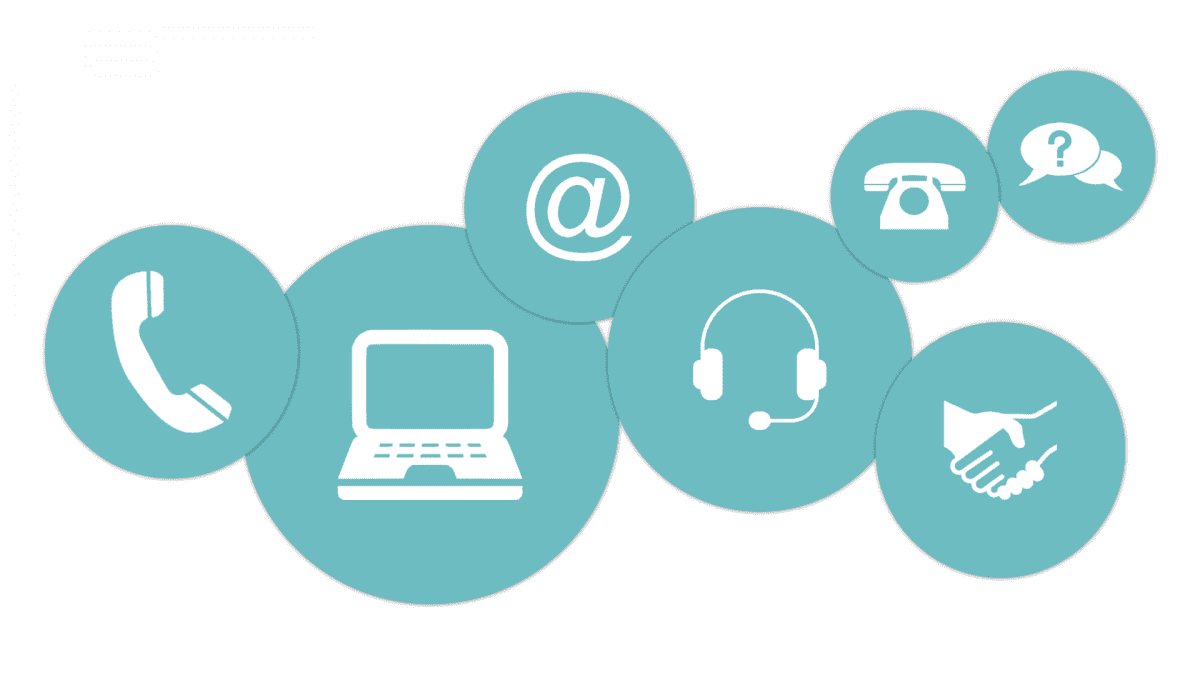How it Works:
Tracking Links can now be displayed as a dispatch column. To enable this column, navigate to 1.) Utilities 2.) Settings 3.) Dispatch Columns 4.) Add Column and 5.) Select “Tracking Link.”
- Under the List Filter column, select the specific order statuses (e.g., active, pending) for which you want this new column to display.
- The arrows can be used to adjust the column position. Be sure to click “Update” to save any changes.
Benefits:
Displaying the Tracking Link column in the Dispatch Manager is particularly helpful for our Delivery Network users (Lyft, Uber, etc.). This provides an alternative way for users to monitor the status of their orders via the tracking link.