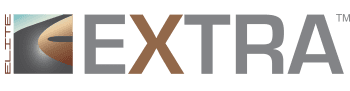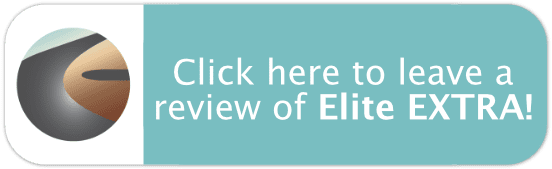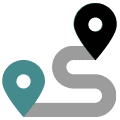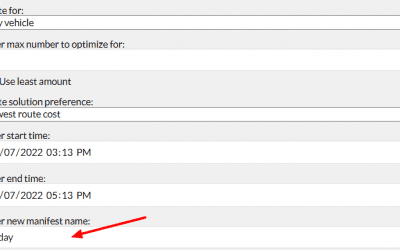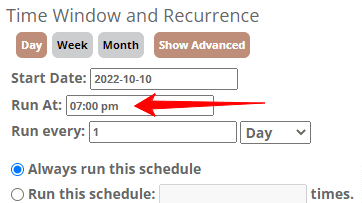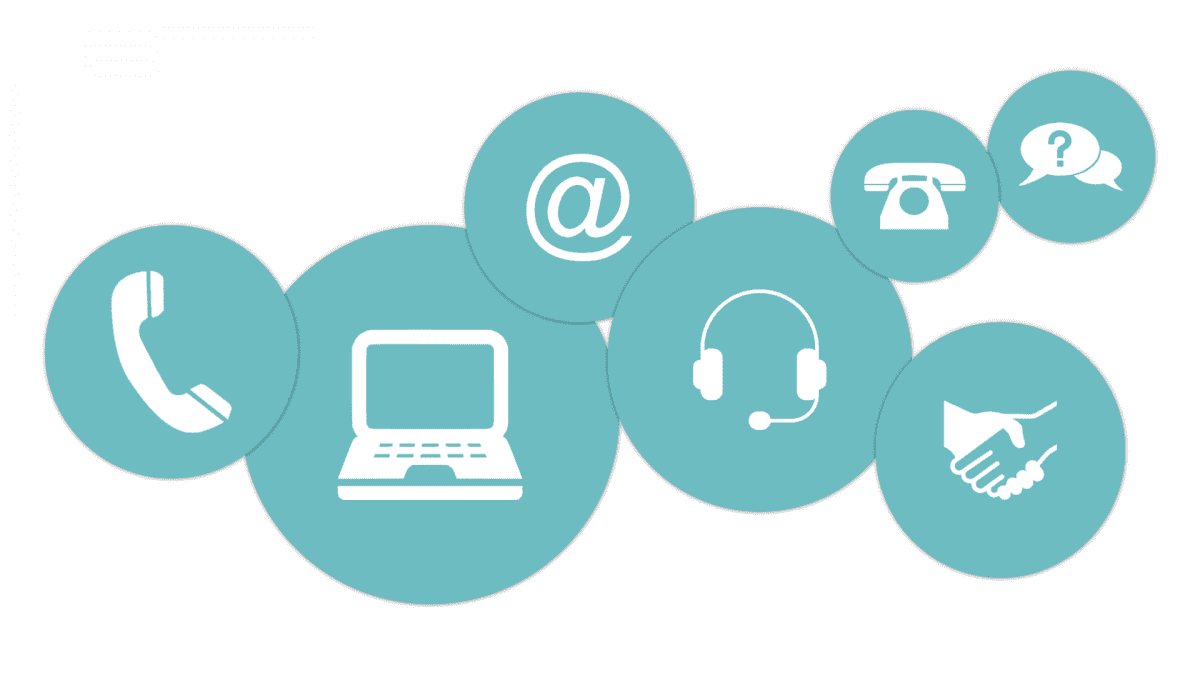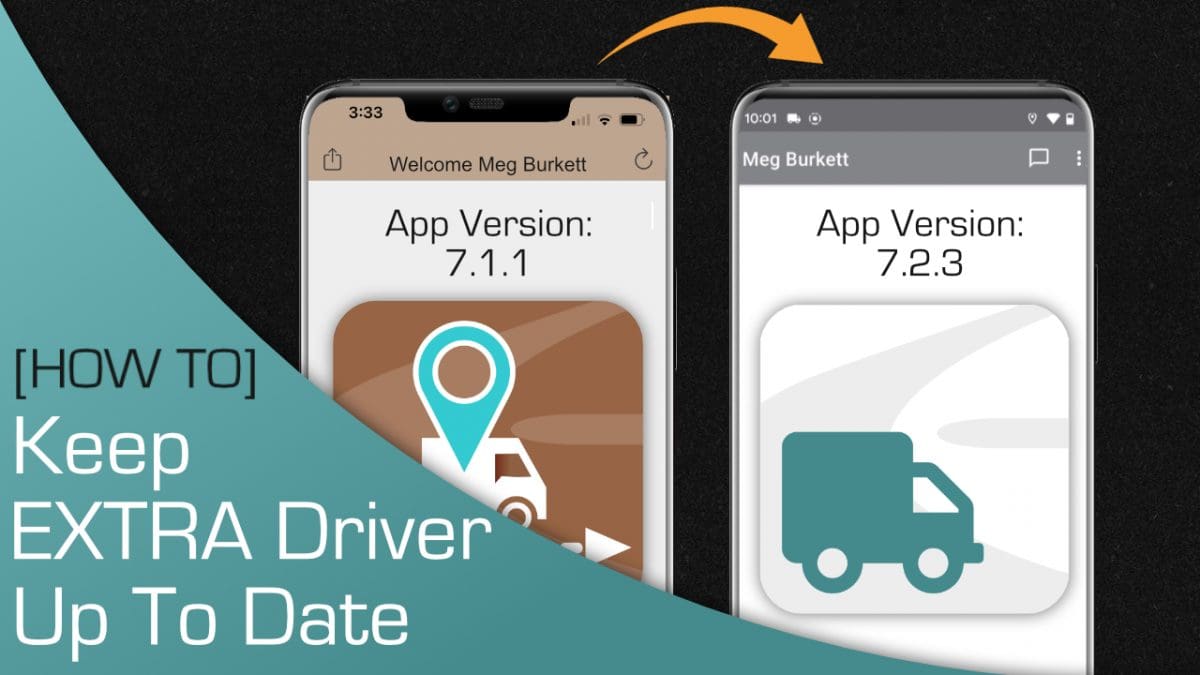
Article Contents
In this article, you’ll learn:
- Why Should You Keep The Driver App Updated?
- Checking Which App Version Drivers are Using
- Updating from EXTRA Driver Legacy
- Updating the EXTRA Driver App
Why Should You Keep The Driver App Updated?
It’s extremely important to keep the EXTRA Driver app up to date. Doing so ensures that your drivers are able to utilize the latest changes and enhancements in the app, keeping them operating at tip-top efficiency.
Also, if your drivers’ apps become too far out of date, the app could become unstable or even unusable, which could disrupt your operations.
Luckily, updating the EXTRA Driver app is an extremely easy process, and you can even set it to auto-update so you don’t have to worry about it! Read on to learn how you can do just that.
Checking Which App Version Drivers are Using
Wondering how you can see which EXTRA Driver version your drivers are using and if they need to update their apps? Follow these quick steps below:
- Navigate to your Driver’s List page within your Elite EXTRA instance

- View the “Driver App Version” column
- Compare the versions listed in this column to the “Most Current App Versions” listed above the column
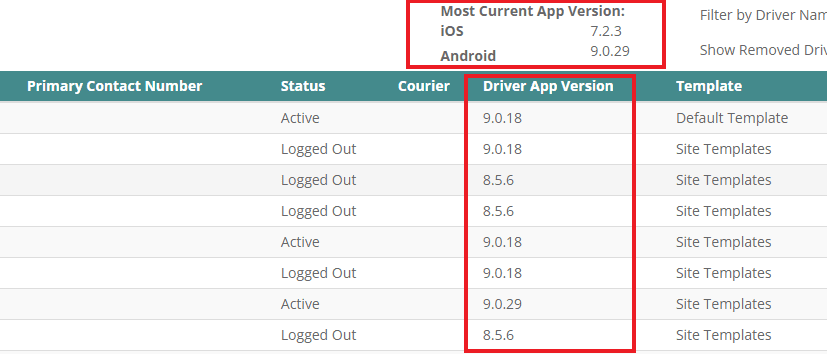
Updating from EXTRA Driver Legacy
Important Note:
Support for EXTRA Driver Legacy is ending on May 10, 2023. If your drivers are still using this app, you will want to download the new EXTRA Driver app as soon as possible! Contact support at 888-484-8729 opt 3 or at support@eliteextra.com if you need assistance.
If your drivers are still using the EXTRA Driver Legacy app, you’ll want to ensure that they download the EXTRA Driver app from the app store and begin using that version instead. Here are the steps to do just that:
- On the driver’s mobile device, open the app store and search for the “EXTRA Driver” app. You’ll be looking for the app with the aqua truck on the white background.
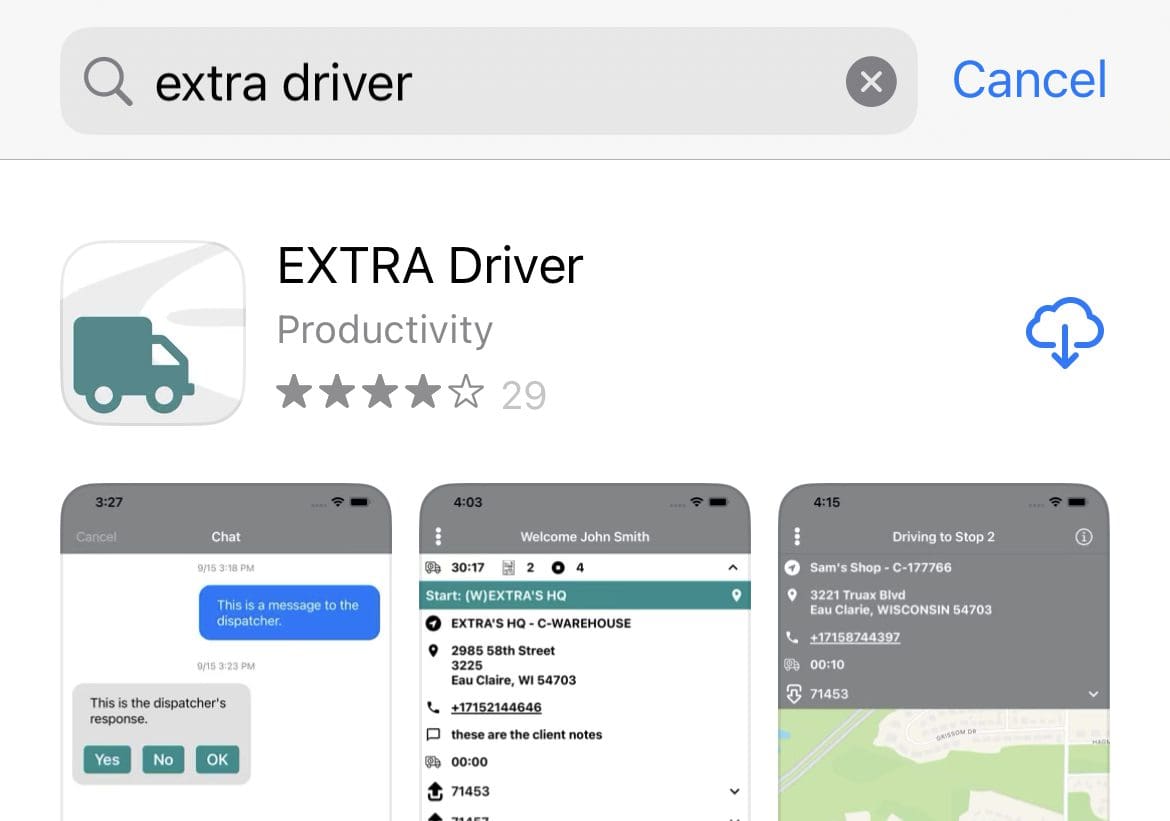
- Tap “Get” or the download arrow to download EXTRA Driver
- Open the new EXTRA Driver app and re-enter your site name and pin
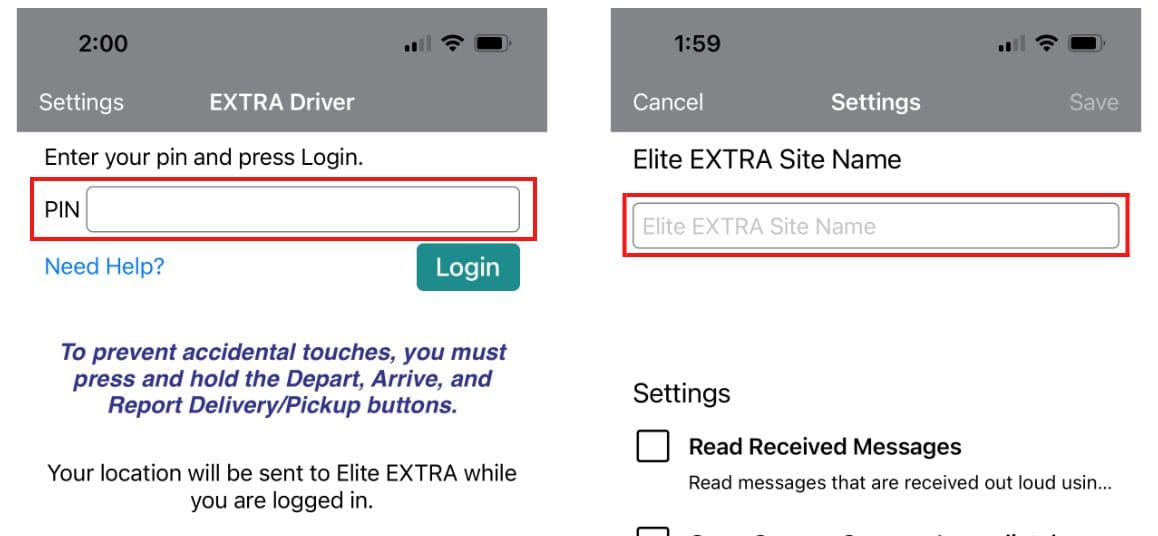
- You are now free to delete the EXTRA Driver Legacy app (the one with the white truck on the brown background) and begin using the new EXTRA Driver app. Keep in mind, the new app operates the same as the Legacy version, but with more features.
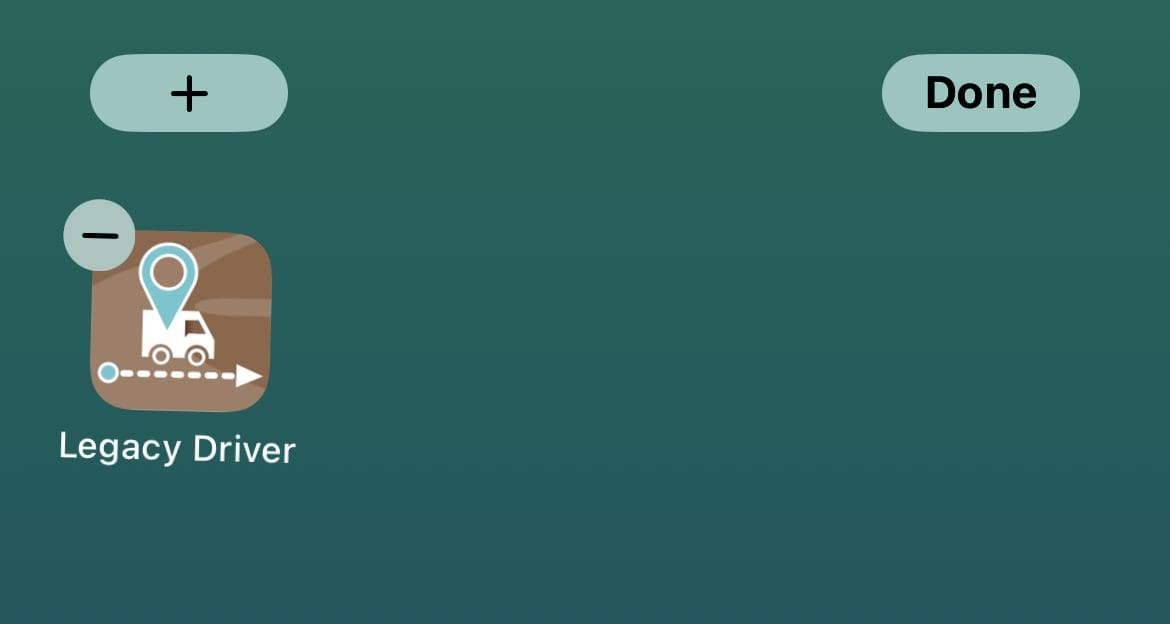
Watch this quick video to see this process step by step!
Updating the EXTRA Driver App
To update the app manually, you can find the app in your device’s Store. If an update is available, the button will say “update”. Tap it to update to the latest version.
Automatic updates allow you to receive new features and bug fixes as soon as they become available without having to manually update the app.
Enabling Auto-Updates: Android
- Open the Google Play Store.
- At the top right, tap the profile icon.
- Tap Settings Network Preferences. Auto-update apps.
- Select an option:
- Over any network, update apps using either Wi-Fi or mobile data.
- Over Wi-Fi only, update apps only when connected to Wi-Fi.
Enabling Auto-Updates: iOS
- Open the Settings app on your device.
- Tap the App Store settings.
- Choose the appropriate settings for your Updates. Decide whether you want to use cellular data for updates or not and use WiFi only.
If you have any questions about keeping the EXTRA Driver app updated, please feel free to reach out to our team at support@eliteextra.com!